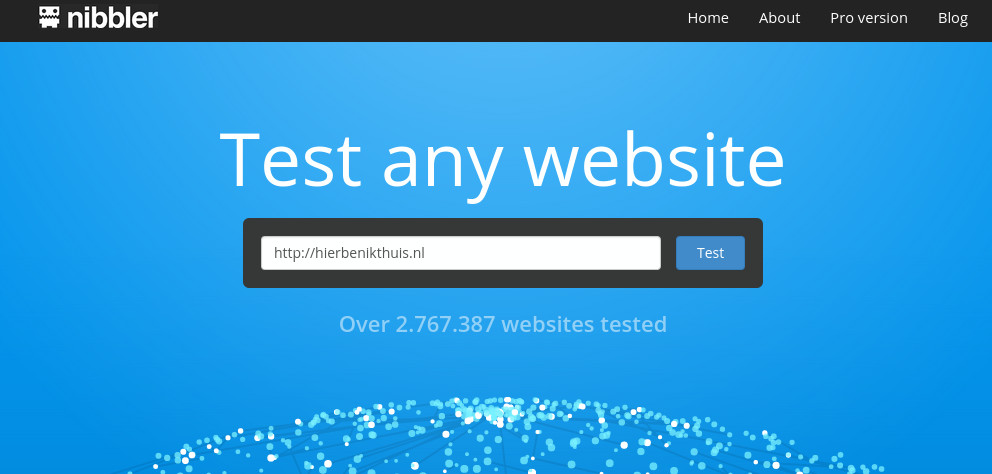- Details
- Hans
- Tips
- 2390
There are several websites which can be very handy for people who want to optimize a website. Here's a list of the websites I use.
This is the website of Simon Kloostra, wellknown of his SEO- en and speed up your site knowledge. On his site he explains which steps you can teake to optimize your own site for SEO or making your website faster.
You can scan your website here for pointers of the Google Webmaster guidelines. Besides this there are also lots of interesting articles about enhancing your website.
On this website you can scan your website on some technical performances, after the scan you will be given the score and some information on what you can do to optimze. Also interesting is the Yslow and waterfall measurement of your website.
A brief scan of your website can be performed here. You also have the choice in selecting the server from where the scan will be performed. If you have a Dutch website for instance, it's not usefull the scan it from the USA but it is from Amsterdam.
- Details
- Hans
- Tips
- 2663
Google also offers fonts you can use in your website, you can find them at Google fonts . If you want to use these fonts in Joomla and the template you're using doesn't these fonts it self you can add the fonts yourself. The only thing you have to do is find the font you like and edit two files. Here follows the description on how you can make this work.
Find the font you want to use on Google fonts and click on the button Quick use. On the next page you can copy the link from option 3 "Add this code to your website".

- Details
- Hans
- Tips
- 2357
In some cases you would like to change the way a Joomla!® Extension (such as a Component or Module, whether from the Joomla! core or produced by a third party) is displayed on your site. To do so you don't need to rewrite the Extension from scratch. There is another easier way.
The standard output from any Joomla! Module or Component can be overridden by adding code to the "html" directory of your template. The files that are created here, are the Template Overrides. More information and screen shots can be found in our FAQ.
Template Overrides are almost limitless. They allow you to change the standard Joomla! core output (add, edit and remove parts). The Template Manager in the backend can be used to create the necessary files for an override. We will show you how to use overrides as alternative layouts.
There is a website where you can find these template overrides, or if you have one to share you can add it. This website is
At the J and Beyond 2015 this project won the J.O.S.C.A.R. as "Innovation of the Year". Take a look, maybe you can find somthing usefull!
- Details
- Hans
- Tips
- 2317
As a website owner (or webmaster/builder) you are of course curious if there are any improvements possible. One of the web tools you can use for these questions is Nibbler. When you visit http://nibbler.silktide.com/ you can enter a website. After this Nibbler will visit this website and calculate where there might be improvements possible. Nibbler wil check in the following categories: Accesibility, Experience, Marketing en Technology.
When you click on one of these categories you can see what test have been executed. The test is a link to the result, making it easier to find out what kind of improvements can be made.
- Details
- Hans
- Tips
- 2678
This is an article about template overrides and specificly to modify the layout of a single article.
Step 1. Create a template override
Go to Extensions > Template manager > Templates. Scroll down and click on “Yourtemplatename Details and Files”.
Now click through to find the article layout files:
- Create overrides
- Components
- com_content
- article
After you click on the article layout files, Joomla will automatically create a copy of the files that you can use as overrides. The new files will be located at /templates/yourtemplate/html/com_content/article/.
Inside that folder, we have two more steps to take: